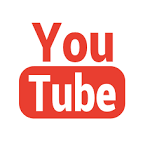Creating Stock Alerts
By Aldwin Keppens - reviewed by Kristoff De Turck
Last update: Apr 19, 2024
ChartMill support creating Alerts. An Alert (or alarm/notification) is a condition you want to be checked while you are not watching and you will be notified when the condition is met. A simple example is: "Notify me when this stock goes below 20".
You can set such an alert on an individual stock or on a collection of stocks (a watchlist). When such an alert is triggered you will be notified by email and the notification appears in your user feed.
Creating an alert
To create an alert you need to press the bell icon you can find on the profile of every stock or in the results of the charts, screener and analyzer, typically next to the icon for adding the stock to a watchlist:
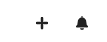
When you want to setup an Alert for a watchlist, you need to first load your watchlist on the stock charts page and press the same bell icon on the blue results bar. When you set an alert on a watchlist the alert will be triggered whenever items from your watchlist meet the condition, also when these items were added afterwards.
When clicking the icon the alert dialog will appear:
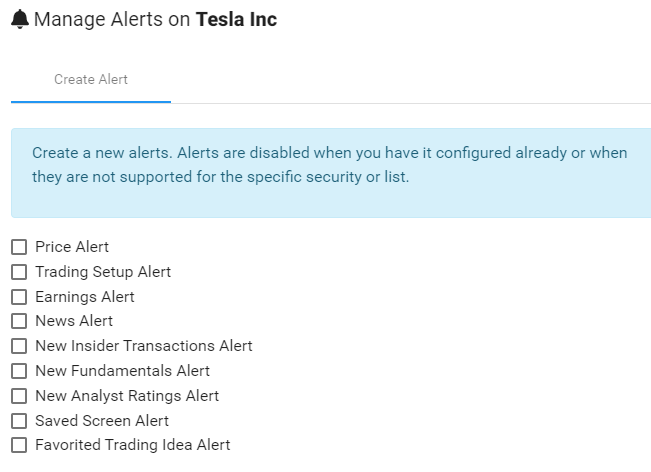
Alert types.
The following alert types are available:
- A Price Alert: triggered when the price of the underlying stock reaches a certain target. Note that alerts are not real time. The use case is to get notified when the price visits a different region than the current, not to remind you to close your position when it is 1% higher or lower.
- A Trading Setup Alert: triggered when the underlying stock(s) show a setup pattern.
- Earnings Alert: triggered a couple of days (as configured) before the underlying stock(s) report earnings.
- News Alert: triggered when the underlying stock(s) do a press release.
- News Insider Transactions Alert: triggered when new insider transactions are reported.
- New Fundamentals Alert: triggered when new fundamentals (earnings release) is available and is processed. This leads to new financial ratio's and fundamental report.
- New Analyst Ratings Alert: triggered when the analyst ratings change.
- Saved Screen Alert: triggered when the underlying stock(s) meet the conditions of a saved screen. Note that this is very flexible and allow you to set almost any kind of alert.
- Favorited Trading Idea Alert: triggered when the underlying stock(s) meet the conditions of a liked screen from the trading ideas page
Viewing the Alerts.
For every alert triggered you will receive an email. To receive these emails, make sure you are subscribed to the 'Personal Alerts' mailing category. You can configure this on your accout page. You will also see the alerts in your user feed, which is on the home page.
Removing Alerts.
If you no longer need some Alerts you can remove them from the user feed configuration dialog. To open the dialog, press the settings icon right next to the user feed title:

In this dialog you can also filter ChartMill default alerts from your userfeed. On the second tab you can find your personal alerts and they can be removed as well.
You can also remove the alerts from the alerts dialog. Once you have configured alerts for a single security or watchlist, they will be shown when you open the dialog for managing alerts again.
Popular use case.
It often happens that we see a stock making a nice move, but somehow we missed the entry and right away it is not a good time to enter it. So we want to wait until the stock pull backs or consolidates for a while. So usually we add the stock to a watchlist and we forget about it. And again usually, the next time we see the stock it is making a move again and we missed it (again).
This is why we provided the Setup Alert! If you put this alert on your watchlist it will monitor all stocks in the list and let you know when the stock shows a setup pattern (which is a consolidation or pull back). When this happens you will get an email and now you will be reminded at the right time.